Draw a Shape on a Map: This is the most popular tool in Map Based Search with the ability to precisely mark the area you’re targeting, regardless of shape or size.
Starting with a single click at one point in your boundary and then move your cursor to the next point in your boundary. A small pop-up will show the distance your cursor has moved from each point in the boundary. To finish a shape automatically, double-click the final boundary point.
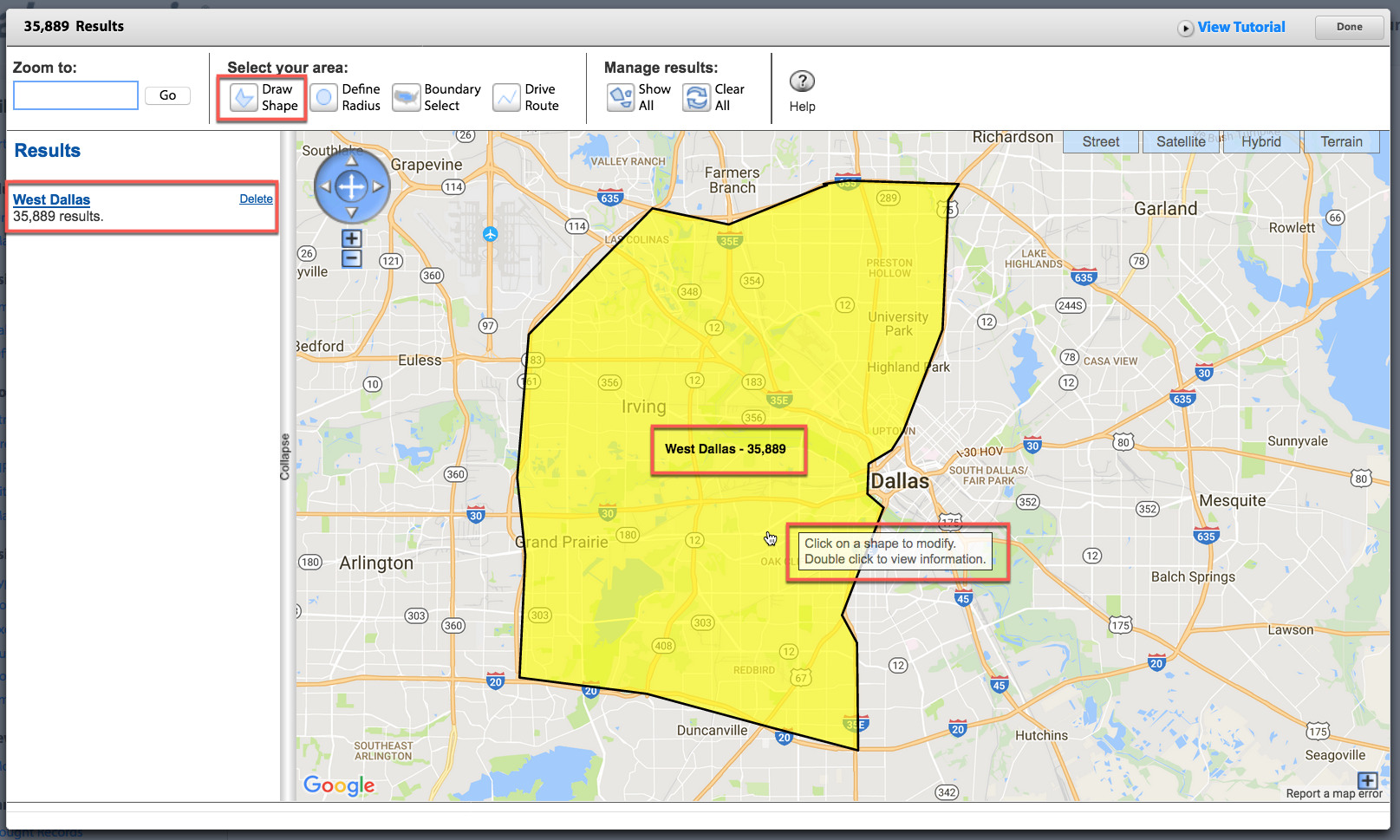
Click on this shape in the Results column on the left hand side to zoom to that shape, change the title assigned to that shape and select “Include” or “Exclude”.
You can add new shapes or build overlapping shapes. With each new shape, whether it’s included or excluded, the final count should also be updated in the very top left corner.