The company detail page in Salesgenie’s business database is a rich source of information on any individual company.
You can customize the Company Detail Page layout to suit your purposes.
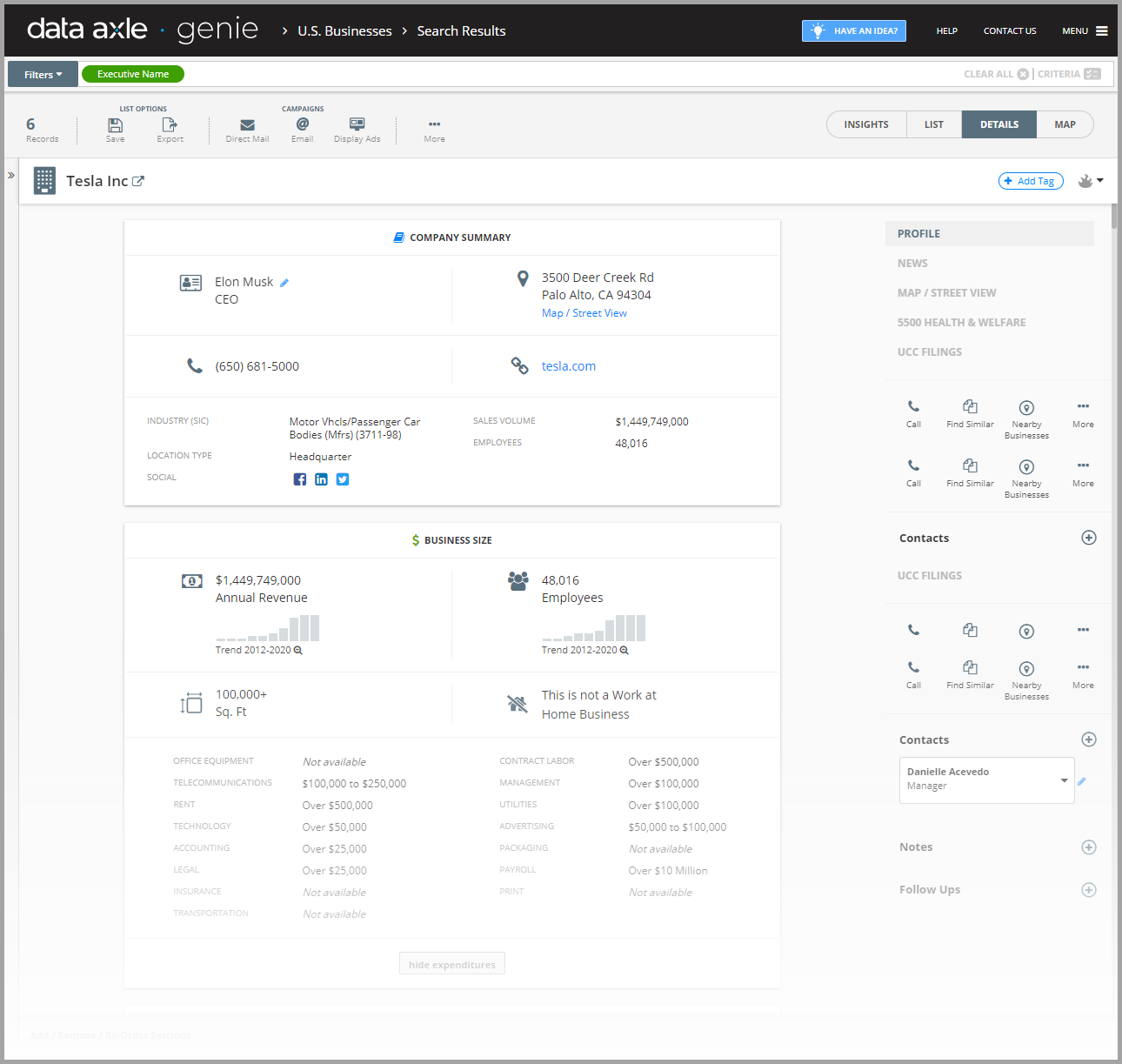
Top Toolbar

On the top of the page in the header toolbar are several action icons, including:
- Save: Save your search criteria.
- Export: Click here to Download or Print this company’s details.
Campaigns
If you hover over Direct Mail, Email or Display Ads, you can see how many records are available to send campaigns.
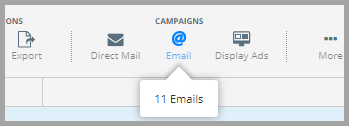
More
Under "More" you will see:
- Group By: Run tallies on multiple fields from your list.
- Set Tags: You can set tags for one or more records. Use the check boxes to the left of each record to select the records you want to tag and then click, Set Tags. Choose the tags to apply to those records and Save Changes.
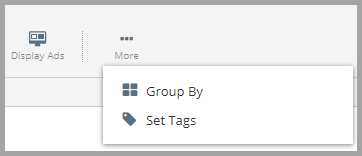
Using the Right Hand Column
Use this to toggle between each main sections.
-
NEWS: Salesgenie will quickly search the internet for the most recent news on this company.
- MAP / STREET VIEW: Click to load a Google map of this location, with a Print Map option at the top. Click on Toggle Street View to see the Google Street View photo for this location.
- 5500 HEALTH & WELFARE: This section is available if you subscribe to the 5500 data module. Talk to your sales representative if you have any questions.
-
UCC FILINGS: Where available, Universal Commercial Code (UCC) filings are public court records filed by creditors to give notice of an interest in a business’s property.
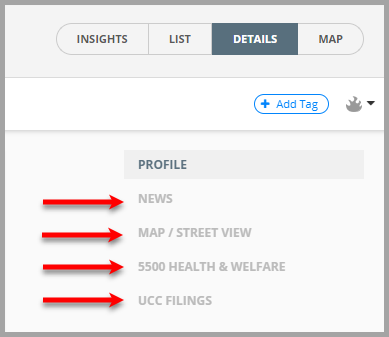
Customize Your Layout
The arrangement of these windows on your Business details page can be customized. To do this, look at the bottom of the details page and click Add / Remove / Re-Order Sections to add, remove or rearrange your view.
-
Follow Ups, Notes & Tags - in the right hand column you will also see
- Optional Follow-up Date and Time: Set these fields to schedule a follow-up date and time for this company. Every day, the total number of follow-ups for that day will appear at the top of the Summary box on the Home Dashboard.
- Notes: The big field is this window is for all of your notes on this customer.
- Tags: Use tags to help segment and mark your customers. Any previously set tags will appear in the top right corner of the record.
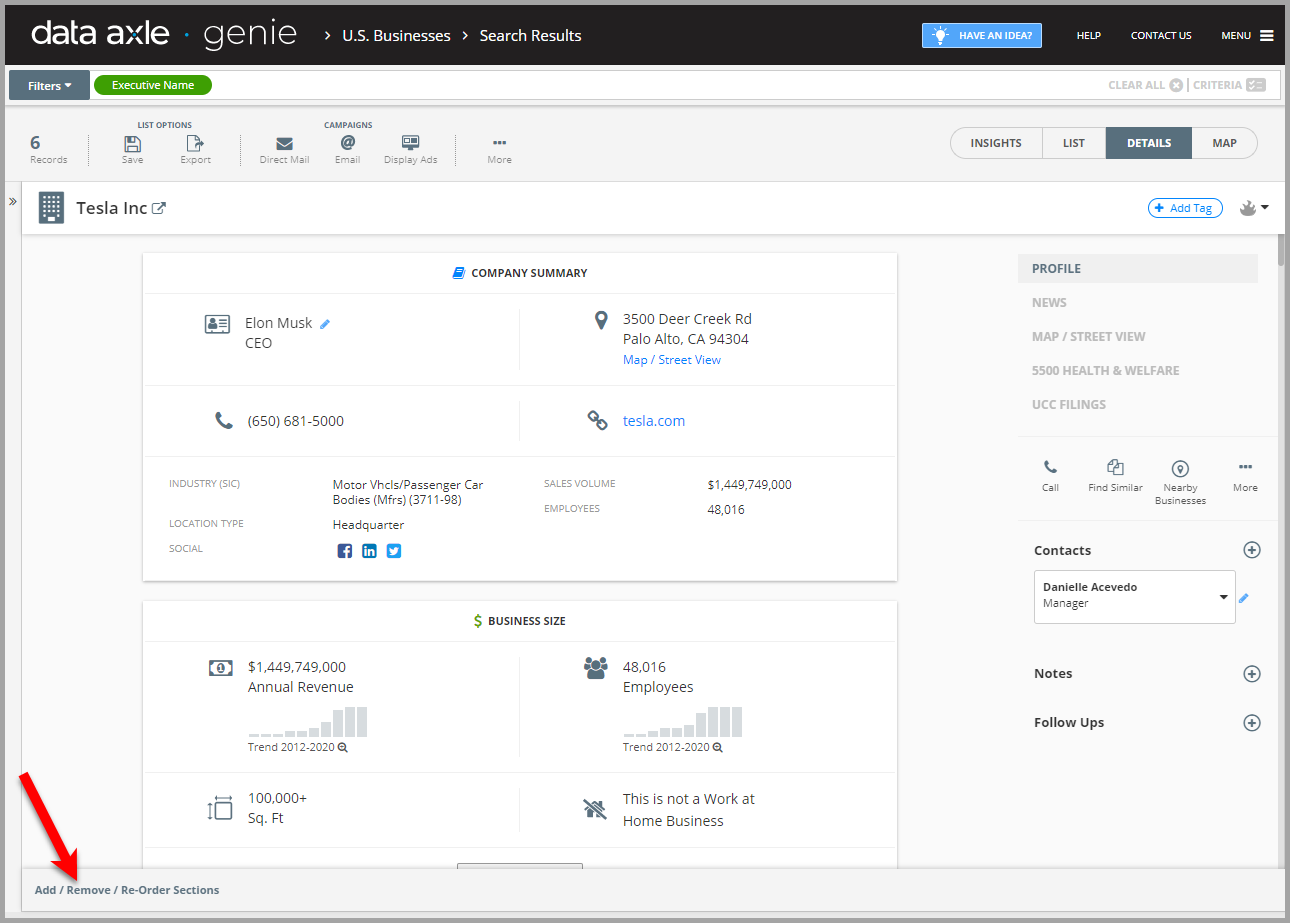
-
Company Summary
- Company Name
- Executive Name
- Executive Title
- Phone
- Address
- Locale (City, State and Zip Code)
- Metro Area
- County
- Website: hot-linked URL so you can jump directly to their website
- Social Media links (including Twitter, Facebook, Google and Linkedin)
- Industry (SIC): The primary SIC code and line of business for this company
- Location Type: Single locations, headquarters or branch
- Sales Volume
- Employees
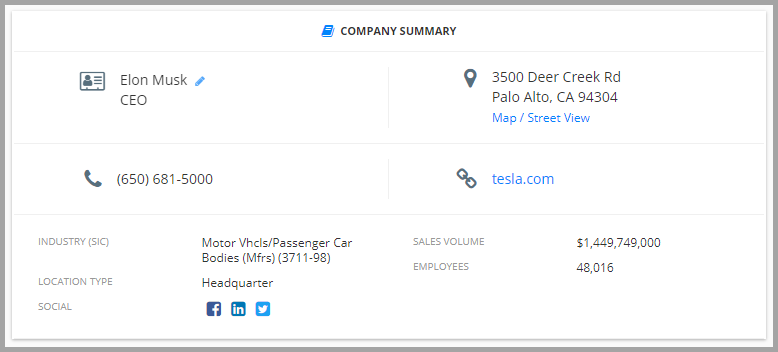
Additional Company Details
-
Annual Revenue and Employee Size - Including New Historical Data: See the recent history for key business characteristics as noted by our research team.
- Location Employees: Number of employees at that location
- Location Annual Revenue
- Business square footage
- Work at home business
-
Business Expenditures: Where available and data modeled, see estimated annual expenditures for the following major business expenses (for more information on this data set go here)
- Accounting expense
- Advertising expense
- Contract Labor expense
- Insurance
- Legal expense
- Management/Administration
- Office Equipment and Supplies
- Package and Container
- Payroll expense
- Purchased Print
- Rent and Leasing
- Technology expense
- Telecommunications expense
- Transportation expense
- Utilities
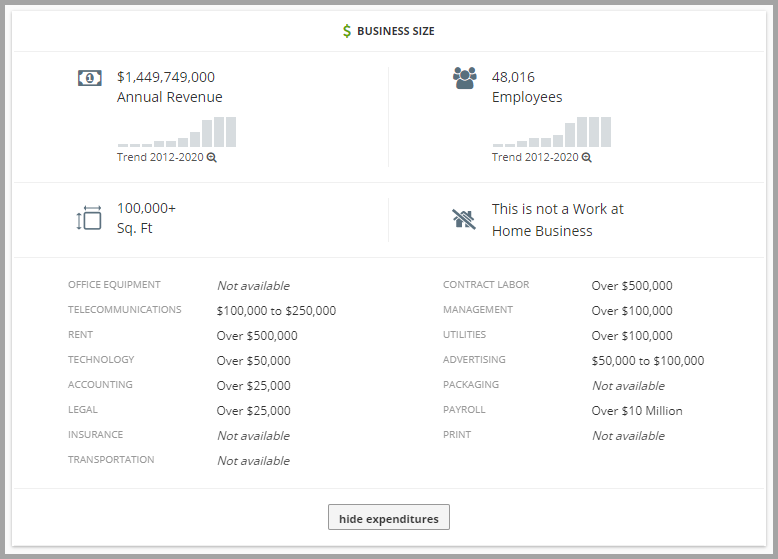
-
Business Details
- Company Description: Where available, a brief narrative on the company
- Years in Business
- Credit Cards accepted
- Year Established
- Location Type: Single locations, headquarters or branch
- IUSA Number: a unique identifying number assigned to that business by Infogroup and Salesgenie
- Employer Identification Numbers: where available
- Brands/Products: Offered at that location where available
- Square Footage
- Credit Cards Accepted
- Hours of Operation
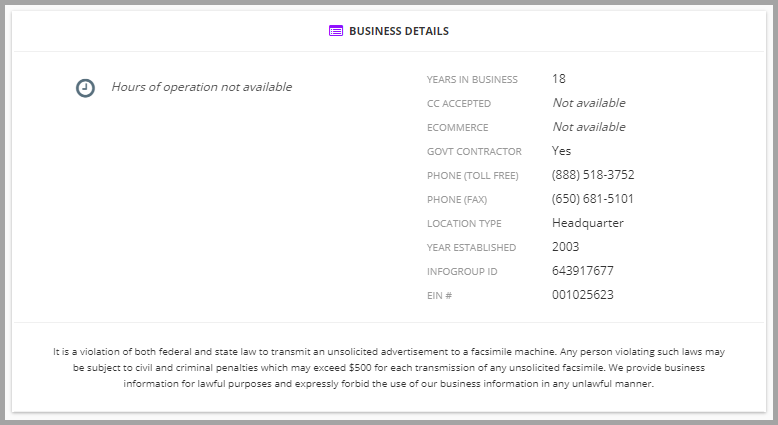
- Contact Directory: Where available, see important executives and managers, with the option to add additional contacts and edit existing ones. Where email is available, an Email button will appear under that contact. To find out more about business emails, go here.
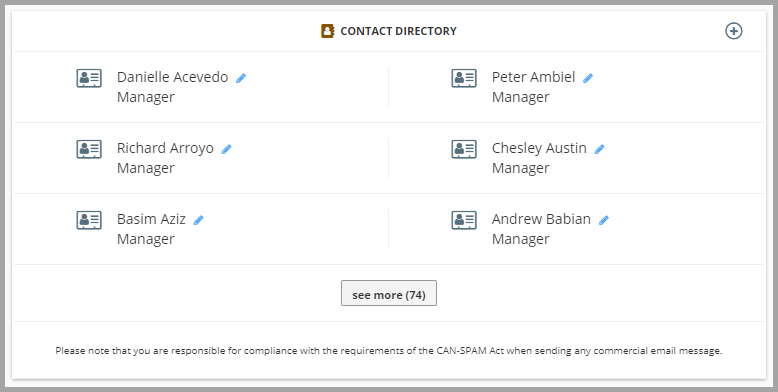
-
Corporate Info - Gives you details from a corporate perspective, including parent, subsidiary and branch locations.
- Corporate Annual Revenue - Estimated
- Corporate Employees
- Stock Exchange / Ticker Symbol
- Fortune Rank
- Parent Company
- Does Not have a foreign parent - flag
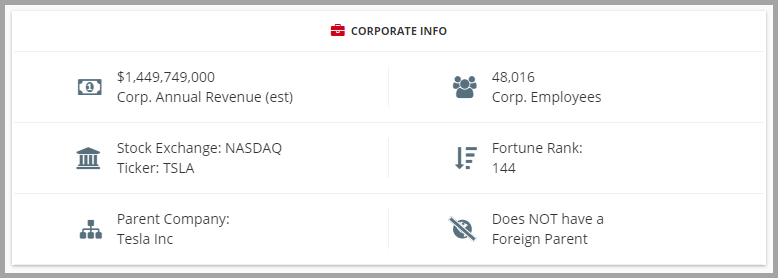
- Type of Business - SIC & NAICS: This will show both primary and secondary SIC and NAICS Codes attributed to that company.
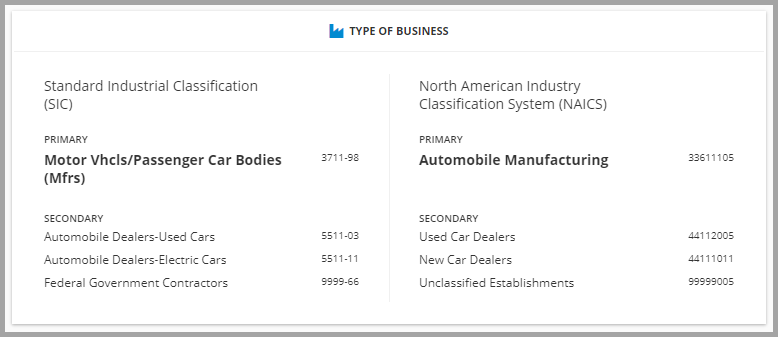
- Competitors Report: See a short list of this company’s competitors, based on proximity and shared SIC/Line of Business, with the company name, sales volume, employee size, locale and phone number
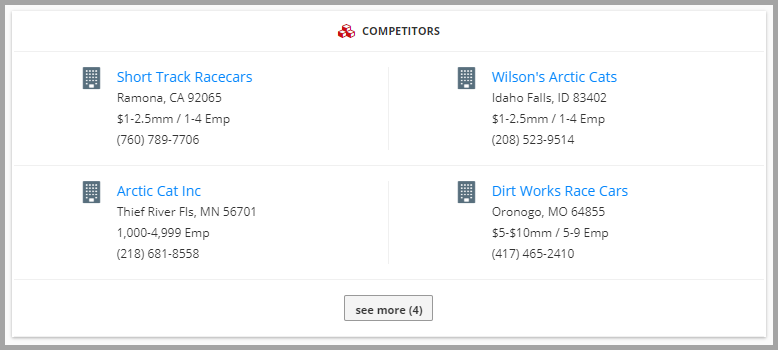
- Nearby Businesses: See a short list of the businesses closest to this business by geography
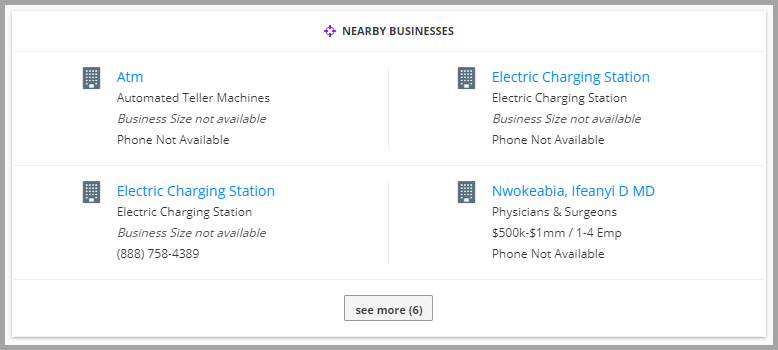
-
Credit Rating: View the Credit Meter rating for this business from Credit.net, an InfoUSA company. PLEASE NOTE: *Our Credit Rating Scores are indicators of probable ability to pay. They are based on business demographic factors such as number of employees, years in business, industry stability, bill paying history, barriers to entry, and government data. We recommend that these ratings be used primarily as a starting point and should not be the sole factor used in making a credit decision. You must obtain more information from bank and trade references, local credit bureaus, or other sources before extending credit. We will not be liable for any losses resulting from the use of this information.'
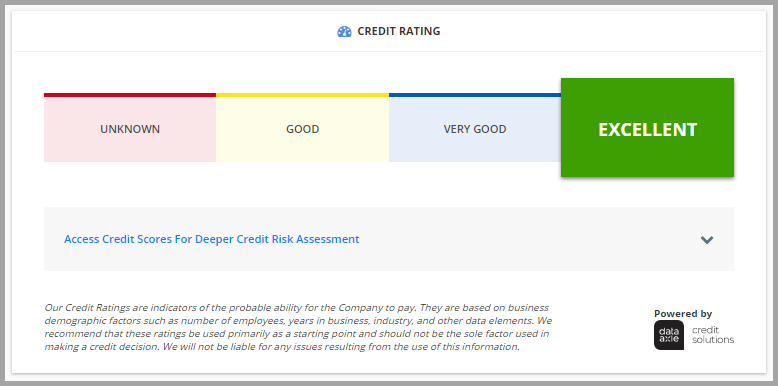
-
Bankruptcy & Debt Filings
- Public Filings: Bankruptcy & debt filings - where available - typically compiled from court records
- 10K Filings: Where available, the 10K filing is an annual report required by the Securities and Exchange Commission (SEC) with a comprehensive summary of a company’s financial performance.
