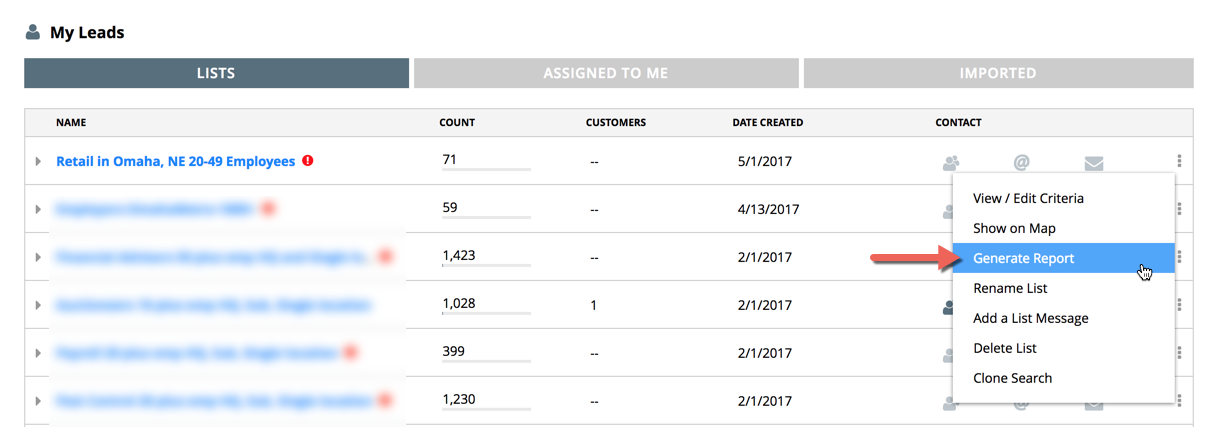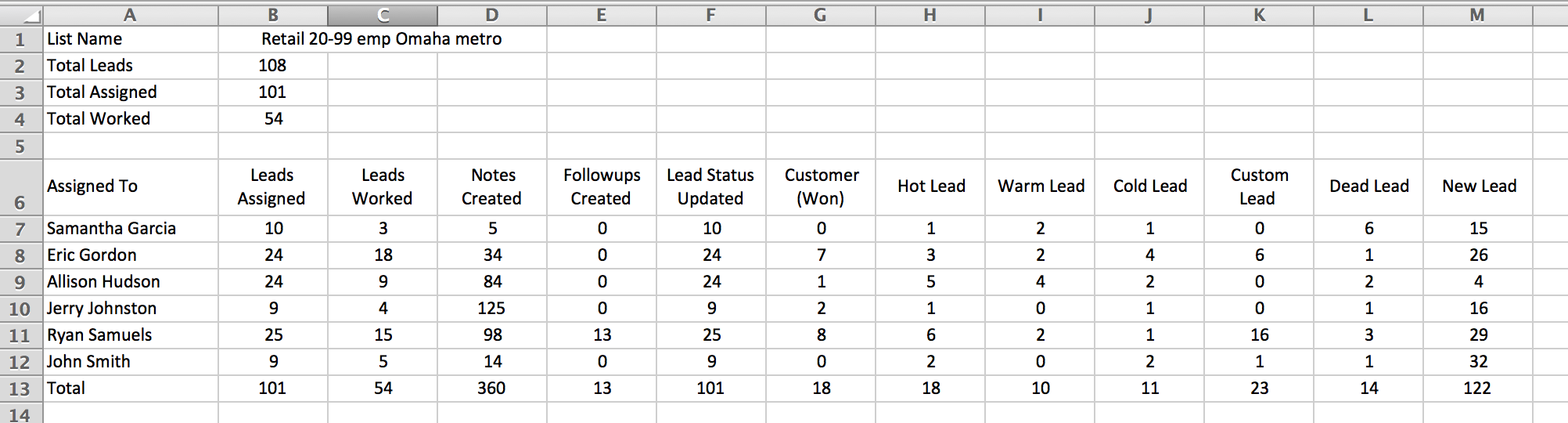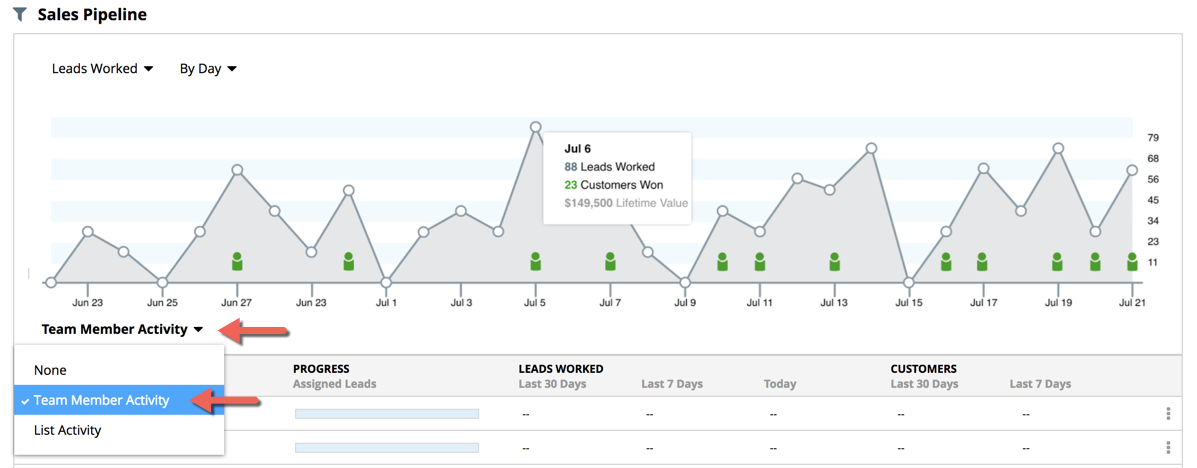From the Team Home Dashboard, under My Leads where your current lead lists are displayed, go to the 3-dot button at the end of the row for the list you want a report on and select “Generate Report.”
This will generate and download a comma delimited (CSV) file titled "ListReport.csv" that you can open in any spreadsheet program. Depending on your browser, you can find your downloaded file.
The report will contain the following information:
- List Name
- Total leads in the list
- Total leads assigned for that list
- Total leads worked for that list
- A breakdown of total leads by team member, showing:
- Total number of leads assigned
- Total number of leads worked
- Total number of leads with notes created
- Total number of leads with follow ups created
- Total number of leads with Lead Status updated
- Total number of leads for each Lead Status, including New Customer
Team Member Report: To generate a Team Member report, select Team Member Activity from the Show Details dropdown in the lower left corner of the Sales Pipeline. At the end of the row for each team member is a 3-dot button to Generate Report.
This will generate and download a comma delimited (CSV) file titled TeamReport.csv that you can open in any spreadsheet program displaying the following information:
- Team member name
- Total leads in lists this team member has assignments
- Total leads assigned to this team member
- Total leads worked by this team member
A breakdown by list for this team member of the following:
- List Name
- Total number of leads assigned in that list for this team member
- Total number of leads worked in that list by this team member
- Total number of notes created for leads in that list by this team member
- Total number of follow-ups for leads in that list by this team member
- Total number of Lead Status updates in that list by this team member
- Total number of leads in that list for each Lead Status, including New Customer