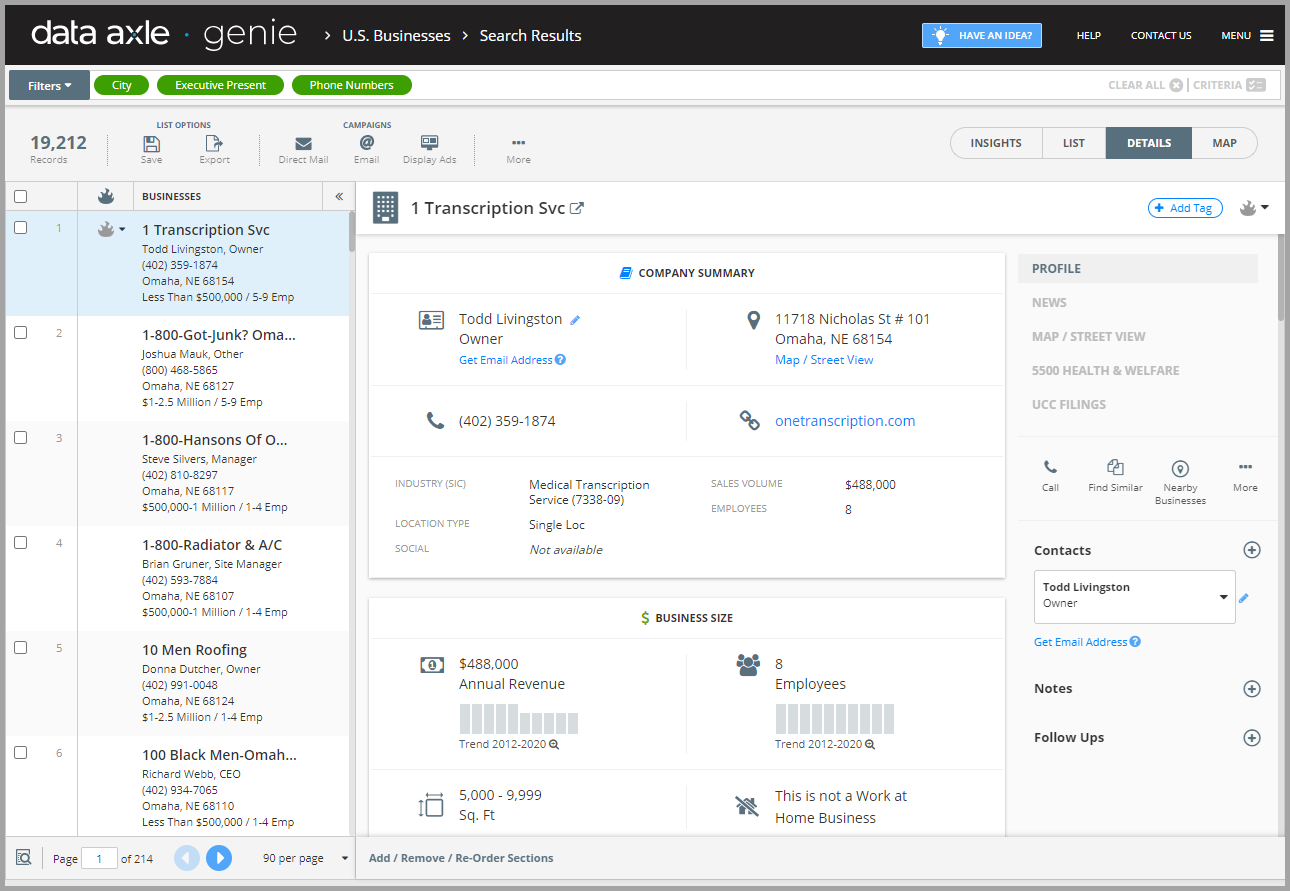Salesgenie has TWO primary sections on the home screen
The first thing you see when you log into your account and the starting point for Salesgenie activities. There are two main sections in this view:
1. Search for Leads: Salesgenie Databases - Find individual businesses or consumers or start to Build a List by choosing your database.
2. Saved Searches: See your most recent list building activities by the name you used to save them. Other information includes the related Salesgenie database, the total count or number of records, the creation date and a gear icon to suppress, delete or close that search.
You will see a three-dot icon to the right of each saved list.
From here, you can:
- Suppress a list from another list
- Make a copy of your list
- Export to Users - (optional)
- Delete List
Right Sidebar: Click on the sidebar to the right to see:
- Credits: Quickly view the number of available lead, email, automobile, and dialer credits on your account
- Phone Settings: Register your Subscription Account Number (SAN) on the Do-Not-Call
List View - (also known as the list search page)
When you click, "Build a List", you will be taken to the "List View" page. You will see the left-hand sidebar. Whether you’re accessing Salesgenie’s business or consumer databases, you will see all available filter criteria needed to build your list.
Click on any filter to build a list.
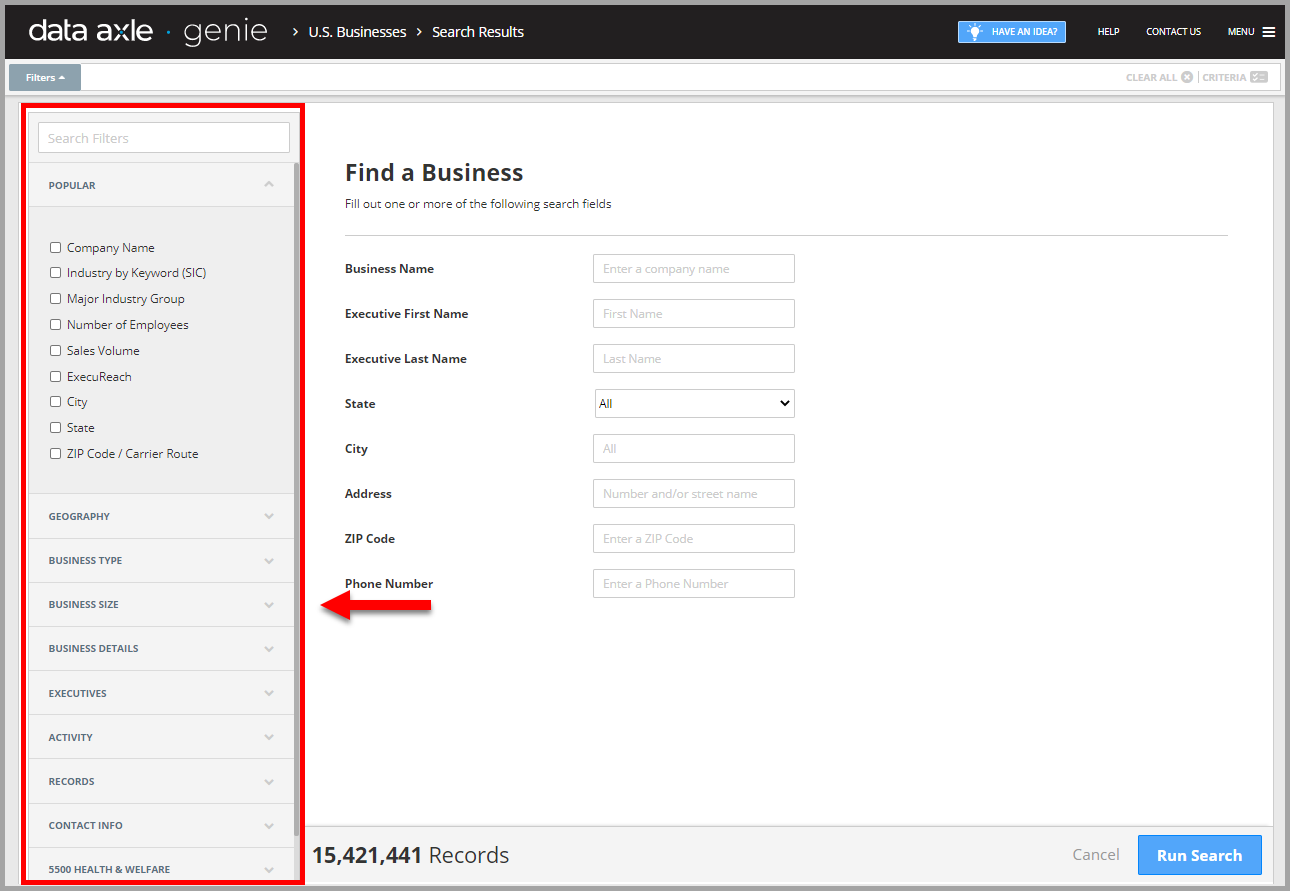
Once you select at least one search filter and click Run Search, the “list view” will appear with a preview list of records that match your search criteria.
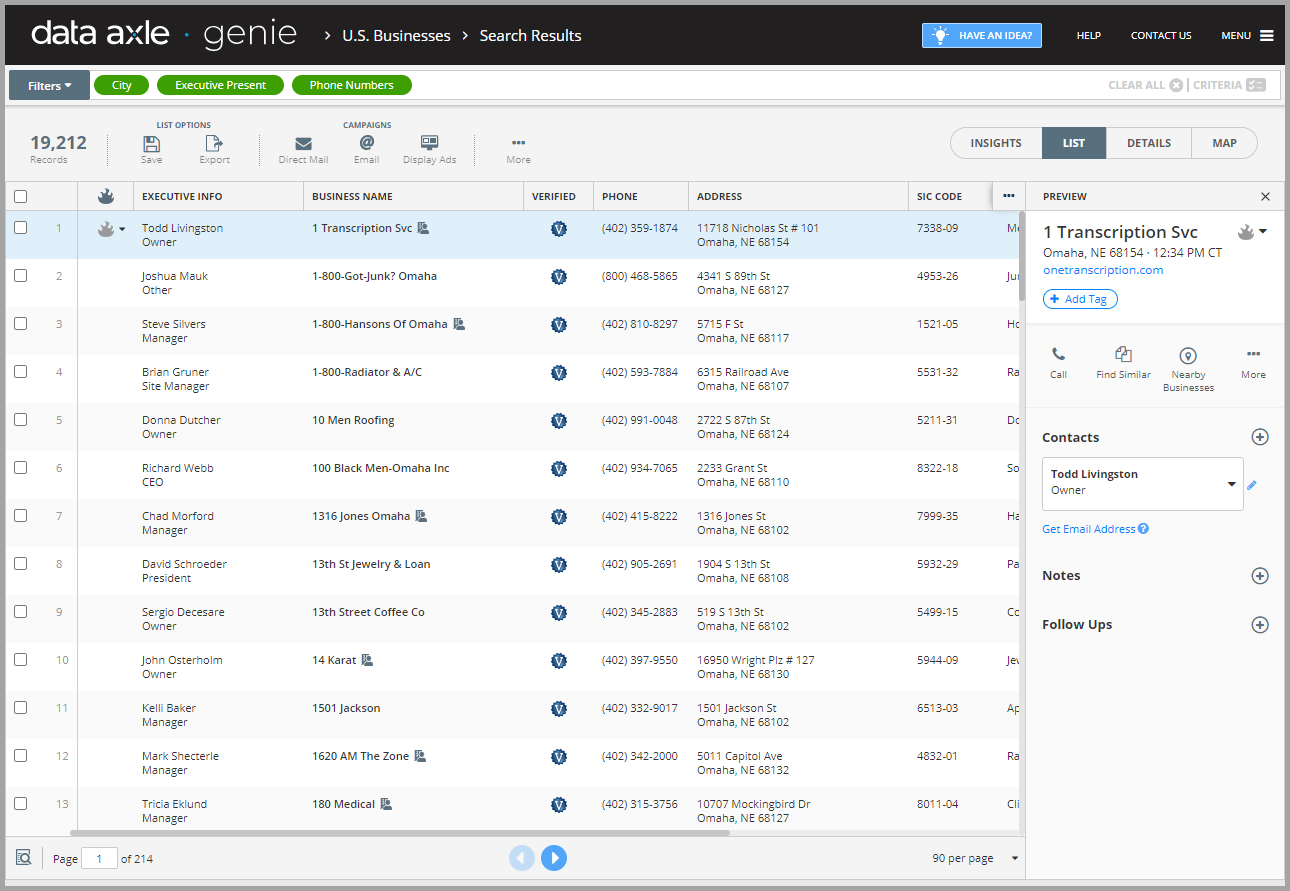
Record Detail View
This screen shows all of the information handily available for each record in Salesgenie’s database. While the consumer details screen and the business details screen are organized differently based on the characteristics unique to each database, this is the most granular level view of Salesgenie records.
To return to the home screen, click on the Salesgenie logo in the top left corner.