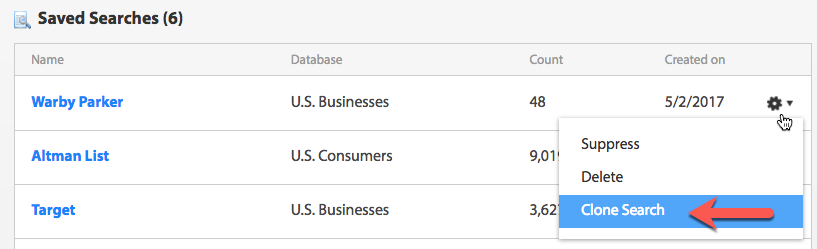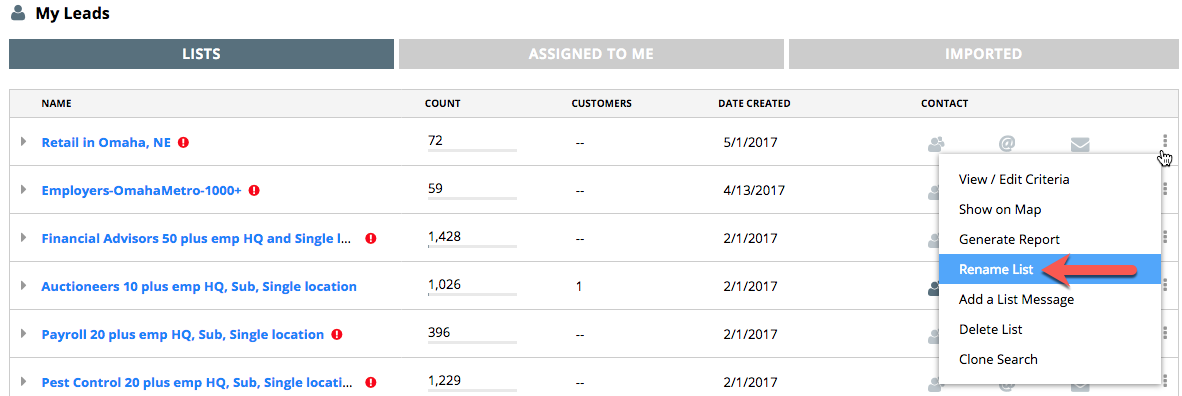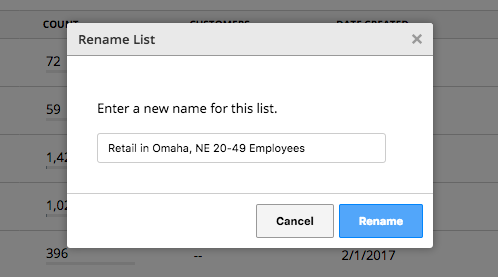Salesgenie Professional
You can't directly rename a saved search, however you can "Clone" a saved search and rename the new list.
Clone a Saved Search: From the Home Dashboard in the Saved Searches section, choose the gear icon on the far right of the list and select the “Clone Search” option to create an exact copy of that list.
Click “Save List” in the action toolbar at the top of the list to give this saved search a new name. Then delete the saved search with the original name.
Salesgenie Team
Salesgenie Team allows you to rename a list.
To rename your list in Team, look at the My Leads section under the Lists tab, select “Rename List” from the 3-button stack menu at the end of the row with the list name.
A pop-up will allow you to enter rename that saved search.