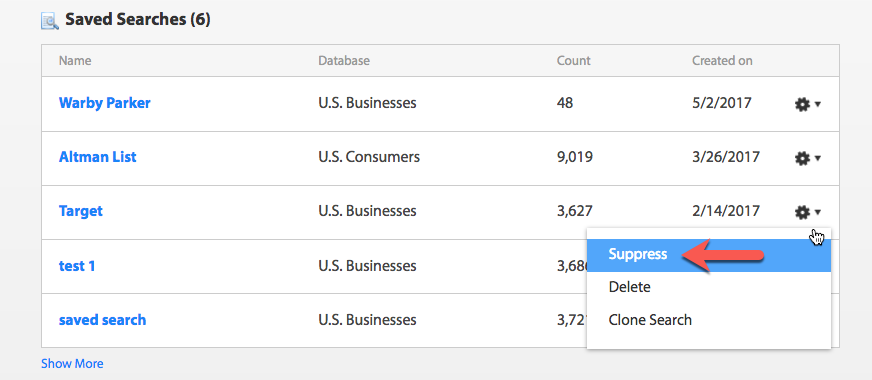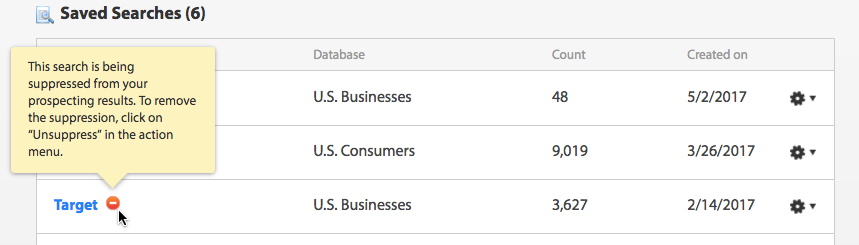To insure that the records in a saved search will not be included in future lists or searches, you can suppress a saved search from your list.
From the Home Dashboard in the Saved Searches section, choose the gear icon (or 3-button stack menu in Team) on the far right of the list and select the “Suppress” option to suppress that saved search.
An octagonal red icon with a “-“ in the middle will appear next to the name of any saved search being suppressed. You can see the message saying, "This search is being suppressed from your prospecting results. Click on "Un-Suppress" in the action menu."
Return to the same menu on the right to remove the suppression.
PRO TIP: Use this function to exclude current customers from acquisition marketing lists.