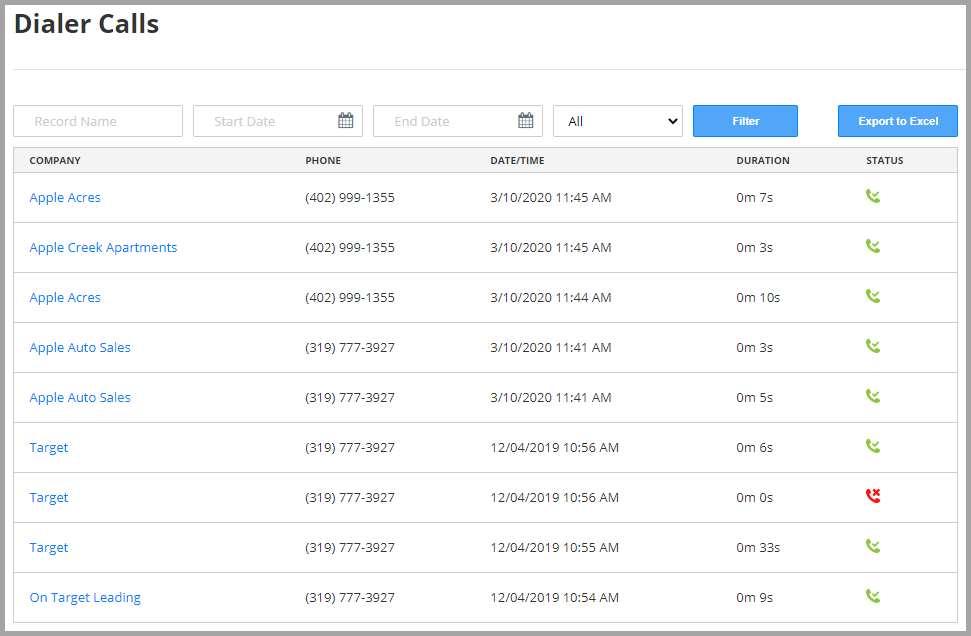The Salesgenie Phone Dialer is only available with a subscription to the U.S. Business database. Dialer is not available to use with the Consumer databases. If you don't see the dialer options on your account, talk to your account executive to enable this feature.
Dialer Basics
- When you start a call, Salesgenie will make a call you to establish a connection. This connection allows Salesgenie to use your phone number as the caller ID on the outbound call.
- When you answer your phone and the connection between your phone and Salesgenie is made, the outbound call will begin.
- Salesgenie will now connect you to the selected business.
Dialer Setup - Click Here for a step-by-step tutorial
Getting Started
- Get started by building a new list or opening one of your saved lists. From the "LIST" page (see below), choose the record you want to call. You can also call from the "DETAILS" page using the same right panel.
- Single click on the record you'd like to call. The selected record will be highlighted in light blue. You will also see the business name and details in the right "PREVIEW" panel.
- On the right panel, you'll see the PREVIEW for the selected business. Click "Call" to start dialing.
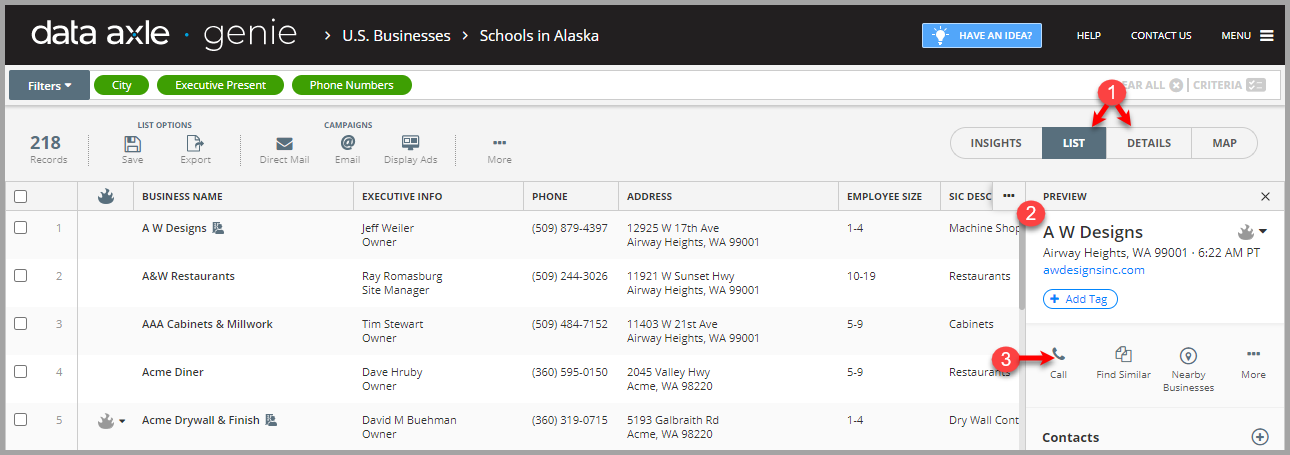
Once you click "Call", your phone will ring. (The Dialer will make a call the phone number you used in the setup process.) Answer your phone and you will hear an automated message that says "Connecting".
- Next you will hear the ring tone calling your prospect record you selected.
- To end the call, click the red button
- To completely exit your dialer session, click "EXIT DIALER".
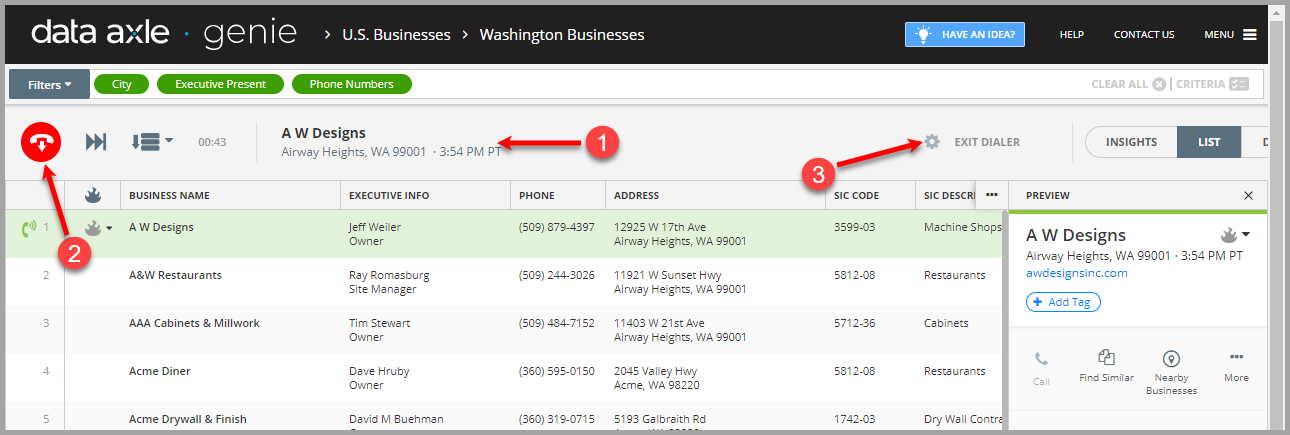
Other Options
Call Next Record in Order: Clicking the next button will end the current call and will dial the next record on your list. 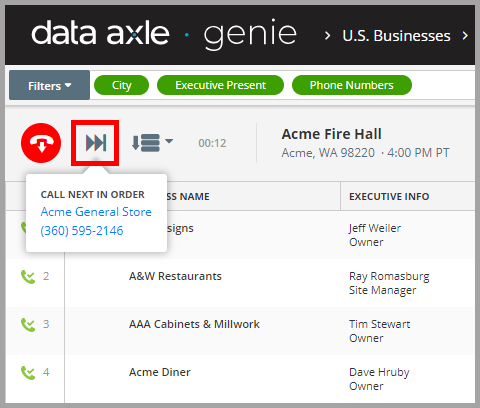
Skipping Mode: Clicking the skipping mode will give you the option to call the next record in order (Next in Order), or jump to the next uncalled record (Next Uncalled).
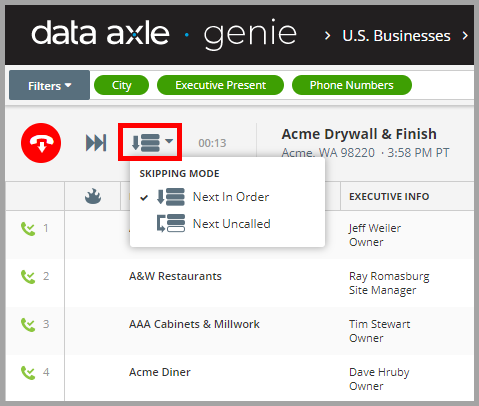
Quick Dial: Once your dialer is connected, you can hover over the left column of any record and click the green button to make a call.
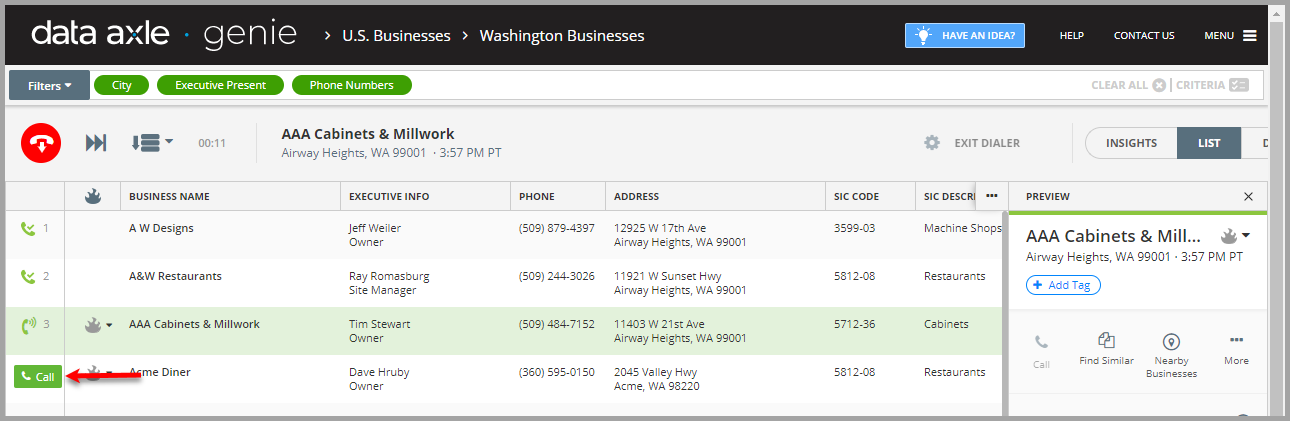
Dialer Settings
Access your dialer settings by clicking the "MENU" icon in the top right corner, then click "Settings" under the DIALER section.
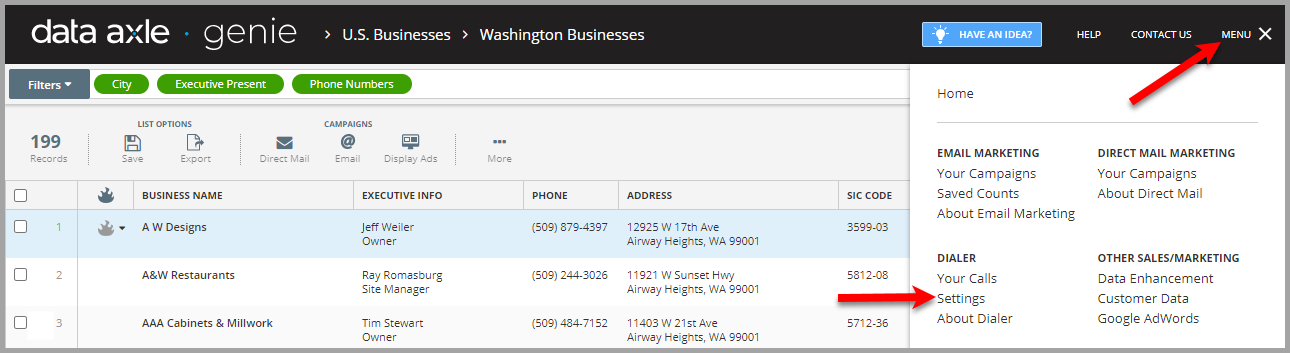
Click on settings gives you the following options:
- Edit your phone number
- Adjust Auto-Disconnect time
- Change Locale / Time-Zone
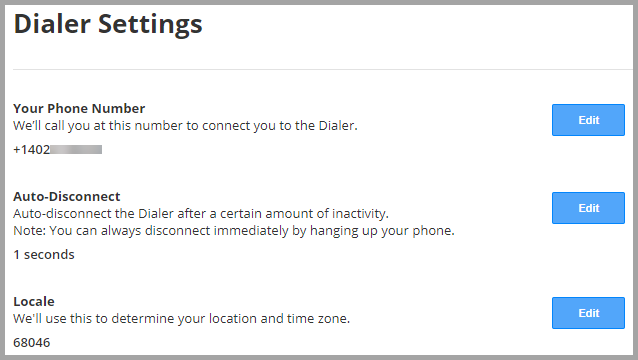
Reporting
Access Call History: Access the call history by clicking on “MENU” (top right corner), then under DIALER, click "Your Calls".
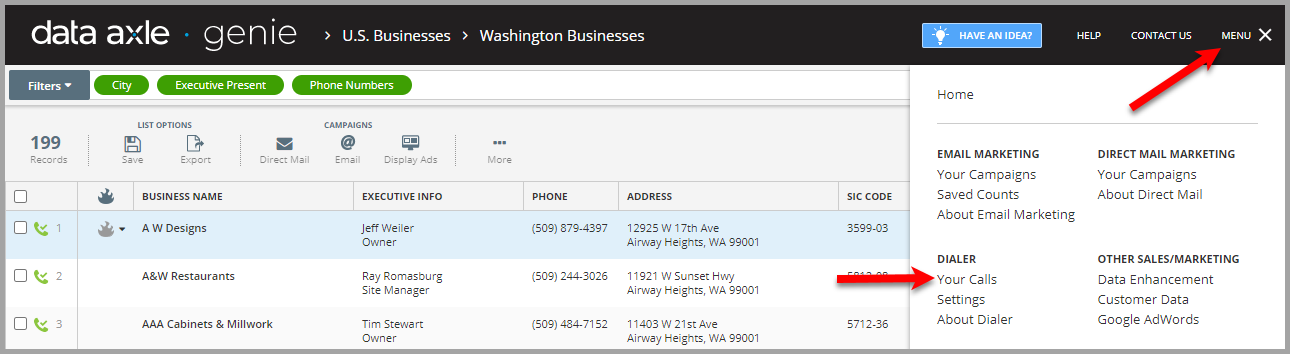
Call logs display company name, phone number, date and time of call, duration of the call and status of the call (Completed or No Answer). They are easily exported as Excel files.